In this article I am going to explain how to configure RSS Viewer WebPart in your Site.
1. choose Edit Page option from site ribbon.
2. Add a web part -> categories -> content roll up -> RSS Viewer
3. select option as you desire in "Add Web Part to" drop down list.
4. Now Select "Open Tool Pane"
6. Fill "Feed refresh time" and "Feed Limit" as you need. Click on Apply then O.K.
Your RSS viewer part is now enable in your page.
Note: If you face any error in your RSS Viewer. For E.g. :
1. choose Edit Page option from site ribbon.
2. Add a web part -> categories -> content roll up -> RSS Viewer
3. select option as you desire in "Add Web Part to" drop down list.
4. Now Select "Open Tool Pane"
5. Fill RSS Feed URL. E.g: "http://rss.msnbc.msn.com/id/3032091/device/rss/rss.xml"
6. Fill "Feed refresh time" and "Feed Limit" as you need. Click on Apply then O.K.
Your RSS viewer part is now enable in your page.
Note: If you face any error in your RSS Viewer. For E.g. :
|
Or
"The requested RSS
feed could not be displayed. Please verify the settings and url for this
feed. If this problem persists, please contact your administrator."
Or
" Requested URL feed does not exit"
Then
|
|
1. Add Proxy setting in your site Web.config File. 2. reset IIS.
3. Check LAN Setting in Internet Explorer->Tool->Inernet Options->connection->LAN settings
... Your issue will resolev, Enjoy RSS Fees :)
|
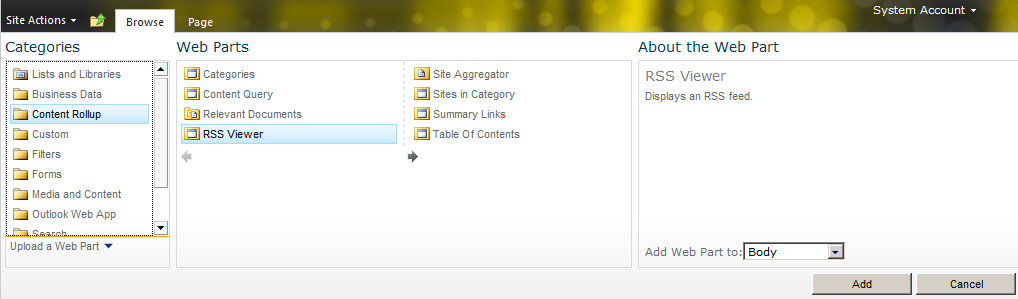





No comments:
Post a Comment